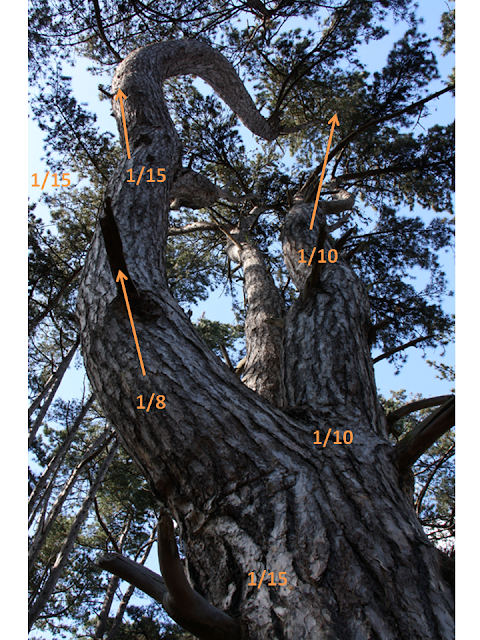This exercise involves looking at photos with a significant colour cast and “correcting it”. My usual preferred software is Photoshop for JPEG images and Digital Photo Professional for RAW. I decided to process the images using this known software.
Image 1
This photo was taken on a misty morning where I had left the white balance set to daylight giving the image a blue tinge.
 |
| Original 1/125 F3.5 ISO200 18mm partial metering daylight white balance partial metering– sky cropped (x1.6 crop factor) |
 |
| JPEG JPEG blacks set on histogram - grey dropper tool in curves touched on mudguard – sky cropped |
 |
| RAW RAW blacks set on histogram – white balance altered to cloudy – sky cropped |
By warming up the colour, the blue of the rucksack became slightly yellower in colour. The T shirt reverted back to brown instead of looking black. There is not much difference between the jpeg and RAW. If anything, the RAW looks more natural.
Image 2
This has a significant green tinge to it.
 |
| Original |
1/15 F4.5 ISO100 24mm (x1.6 crop factor)
daylight white balance evaluative metering
 |
| JPEG |
The JPEG image was altered using the grey dropper tool. I did not expect to find any grey, but clicking on various rocks on the path changed the colour.
 |
| RAW |
To alter the RAW image, the white balance tool did not help at all because the colour was already warm. Using the RGB tone assist on my RAW software, I was able to select the individual colours and increase or decrease them. Blue – increased, Green – decreased, Red – decreased.
I prefer the RAW image colours as they are warmer and I had more control over the image.
Image 3
This was a location shot (JPEG only)for reference for a previous assignment. The sky was heavy with snow so I had taken a smaller camera out to record the location.
 |
| 1/800 F4 ISO400 evaluative metering, auto white balance |
By sliding the black and white parameters inwards as it is a low contrast image and using the grey dropper tool on the grey foreground snow, the colours have changed from a grey tinge on the snow to white snow.
In summary, I realised how colour cast can easily be managed. I found that a few images which I had left on my computer unedited because I wasn't quite sure what to do with, could be improved quite easily. The process for editing a JPEG and a RAW image was simple, and with patience, I am sure my images could both look more similar. My feeling is that it is still better to get it right in camera where possible.