Part 1
This part of the exercise looks at what happens to the colour of the image when the camera decides what the white balance should be or when control is taken and the white balance is set by the photographer. I had a basic understanding of this through a similar exercise in TAOP 1.
The camera’s auto white balance (AWB) works between 3000K and 7000K. Sunlight is measured at 5200K, Cloudy at 6000K and Shade at 7000K (Canon 1000D) . So when selecting AWB, the camera will set the lighting somewhere in that range. It is interesting to note the variations between what happens when I set the white balance to when the camera sets it. Freeman (2011) describes how the AWB works, “Automatic White Balance requires the camera’s processor to analyse the scene, identify highlights and adjust the overall balance, and for most situations it is a good choice.” I would agree with this statement up to a point, because when comparing the AWB to the actual situation, the image is fairly similar. I have found on closer examination of these images, that AWB does not always bring out the best in the image. I have highlighted my favourites with a black border.
Sunlight
Auto White Balance Sunny


Cloudy Open shade on a sunny day


All images 1/180 F5.6 ISO100 80mm
Out of these four identical images, there is variation between the colour casts. My favourite is daylight which is the conditions under which I took this set of images. I think it shows the warmth in the stones without over exaggerating it. The colour looks as I remember it to be.
With the other three, AWB is too grey and lacks some tonal range. There appears to be more definition in the shadows. The greens and grey tones are picked out. Shade appears too orange and areas of sunlight are very bright. Cloudy sits half way between the daylight and shade. The bricks show the warmth and are still very orange. The shadows seem well defined.
Cloudy
Auto White balance Sunny


Cloudy Open shade on a sunny day


All images 1/500 F2.8 ISO100 70mm
I prefer the cloudy white balance in this situation.The colours are representational of what I observed. The sunny image makes the colours quite grey/blue and the image appear flatter. The AWB is similar to cloudy and worked well on this occasion and the shade emits an orange colour cast over the scene.
Open shade on a sunny day
Auto White Balance Sunny


Cloudy Open shade on a sunny day


All images 0.7secs F11 ISO100 24mm
Here I actually prefer the cloudy version. The reason being that the AWB colour tones are very grey/blue and has no warmth in the image. The scene looks quite flat. The brown in the shade white balance is very brown and the highlights look unnatural. The cloudy white balance image seems to capture the colours as I remember them.
Part 2
The second part of this exercise involved finding a mixed lighting scene. Having looked at an interior looking towards the outside in TAOP 1, I decided to experiment with a candle and daylight at in the evening. This gave me a bluish tinge to the daylight as it became dusk and the candle glowed orange. I thought it would challenge my camera as candlelight is about 2000K, so unless I set the white balance manually, I would have to achieve the right colour temperature with the presets between 3200K (Tungsten) and Daylight being 5200K. Knowing that fluorescent was between daylight and tungsten, I decided to include this also to see what the results would be.
Auto White Balance Daylight 5200K


Tungsten 3200K Fluorescent 4000K


All images 0.5secs F4 ISO100 35mm
I think the most pleasing image is the AWB image because the daylight has a slightly blue cast to it. It is almost as if the camera has warmed up the scene. Tungsten and fluorescent both give a blue colour cast to the image. The only part of all four images which remains very similar in colour is the orange glow from the candle.
I also experimented with the candle and holder on its own as it became darker. I was interested to see what happened if candlelight was the only light source since Freeman (2011) had stated “for photography, the normal limits between reddish and blue are about 2,000K (flames) to 10,000K (deep blue sky).” Being aware that the lowest preset on my camera was 3200K (Tungsten), without setting the custom white balance to reflect this, I was interested to see whether AWB could handle the situation.
AWB Daylight 5200K Tungsten 3200K



All 3 secs F5.6 ISO100 85mm
The AWB and tungsten gave the image a blue hue. The best image was the daylight white balance setting. This is not what I had expected. It seems that the higher temperature setting had warmed up the image. I think the camera had measured something close to tungsten. I have learnt from this that if I am not sure of what temperature setting to use, I need to take test shots to compare the images before I take the actual image. The other way round this is to shoot in RAW and alter the colour temperature using the colour temperature slider bar.
The point at which this image started to lose its blue colour cast is at 4400K, and probably looks best at 7400K. After this point, it became slightly brown / green in colour.

7400K
References
Freeman.M, 2011, Digital SLR Handbook, Ilex Press, Lewes, UK p60
Freeman.M, 2011, Digital SLR Handbook, Ilex Press, Lewes, UK p61
Bibliography
Freeman.M, 2011, Digital SLR Handbook, Ilex Press, Lewes, UK
http://www.digitalcameraworld.com/2012/05/23/what-is-color-temperature-free-photography-cheat-sheet/ accessed 16/7/13




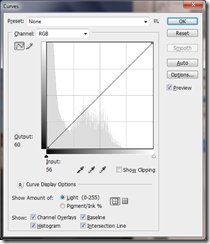
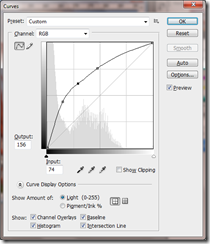



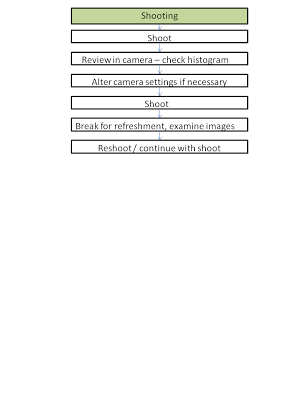
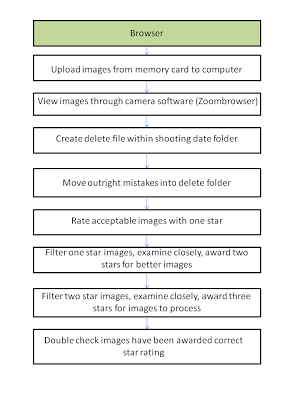
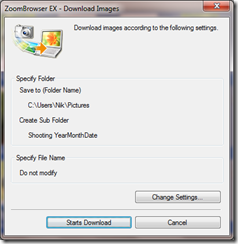



![clip_image002[10] clip_image002[10]](https://blogger.googleusercontent.com/img/b/R29vZ2xl/AVvXsEgboqK7UAw8xNdDnYbtja_8s7sMez2UuiaNsFJf3NlpZkjrwfXHcpFbuLLSJhhrOYIYlDbzRSFpiZKlfSfAOHUGpywZsdDrTZRvZN8z_nPX_vlTdUijzsJJyuMQEglnnhgKD1DzR7nk-PA/?imgmax=800)















